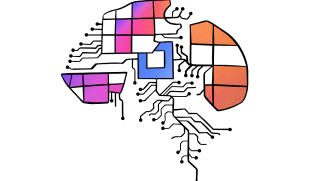The Login Service API provides endpoints to manage the User Session in Conversational Cloud, such as User Login, Application Login, Logout and Refresh. Use this API to log into Conversational Cloud as a user with credentials or an application with an API key. After logging in, you receive a session token (Bearer) to use for other related API calls.
Because the Login Service API flow involves the application handling the user's password, it must not be used by third-party clients. Even if this condition is met, the Login API flow should only be used when redirect-based flows (like the Authorization Code Flow) cannot be used.
Refer to the API Terms of Use. We recommend that you implement our Login Service Best Practices.
Step 1. Retrieve your domain
Before you can choose your login method, you must retrieve your domain using the Domain API.
Use the agentVep service name to retrieve your domain.
https://api.liveperson.net/api/account/12345678/service/agentVep/baseURI.json?version=1.0
Step 2. Choose your method of login
-
User Login - Provides a way for users to access and manage a Conversational Cloud session. A session could be a customized workspace or hosting a Conversational Cloud user in an external app. Use the Conversational Cloud username and password, and refer to User Login for more details.
Logged in users are managed under the same restrictions as regular users in Conversational Cloud, including password expiration, concurrent conversation limits, skill groups and so on.
This API does not support SSO (SAML/OIDC) login. In order to use SSO, you must implement your application as a Conversational Cloud app and login using the standardized (redirect-based) OAuth 2.0 authorization.
-
Application - Provides a way for applications to access and manage Conversational Cloud sessions, such as bots, virtual agents, or other apps that need to act as an agent. The Application Login method overcomes both issues detailed in the User Login method (above), such as password expiration or SSO integration. For more details, refer to Application Login.
To login as an application, you must have the User Type — Bot feature activated. If you do not, contact your account team before proceeding.
Step 3. Create an OAuth 1.0 API key and new Bot
Refer to our Getting Started guide for more information on creating API keys. You'll need the details (like username or app secret) to use the methods of this API mentioned above so make sure to note them.